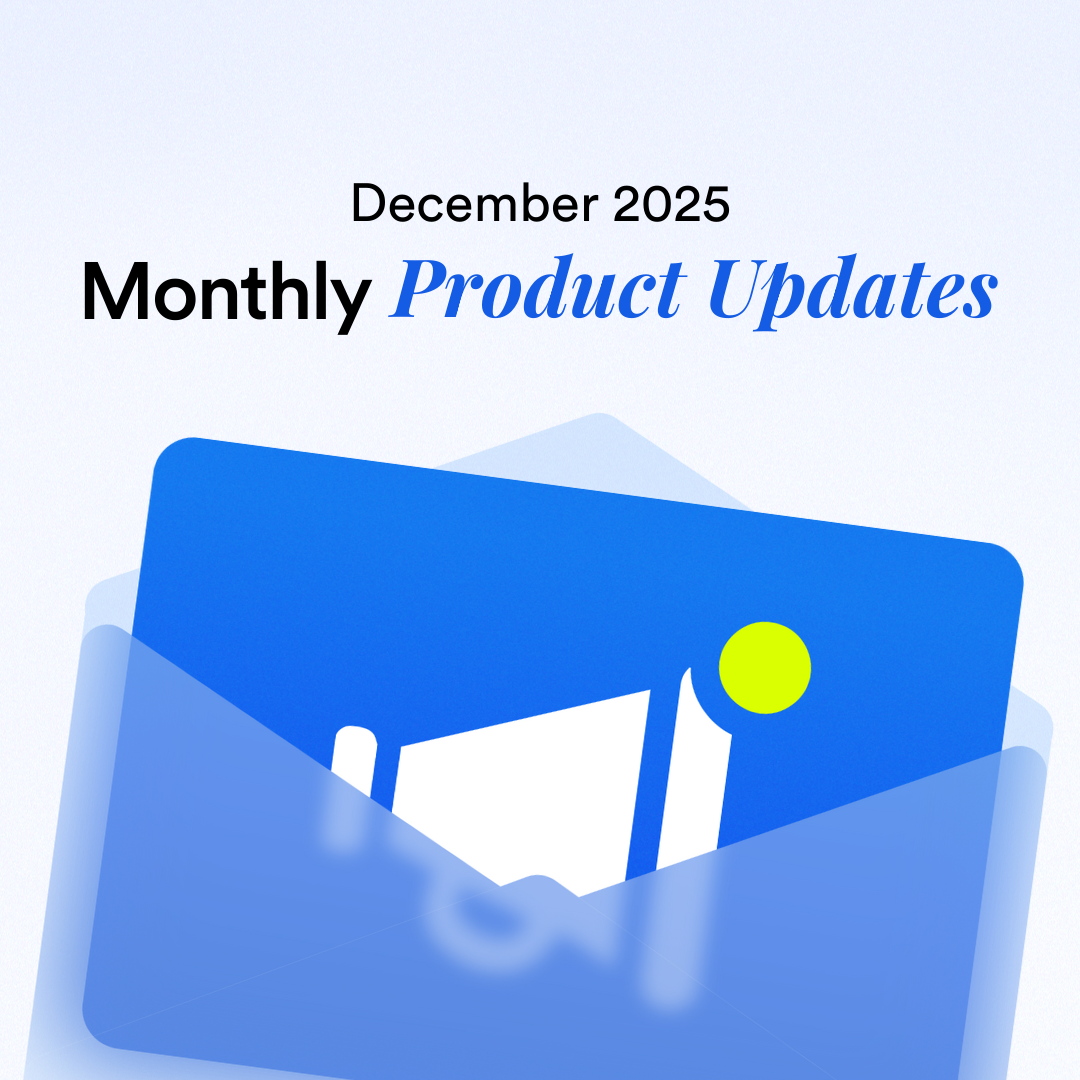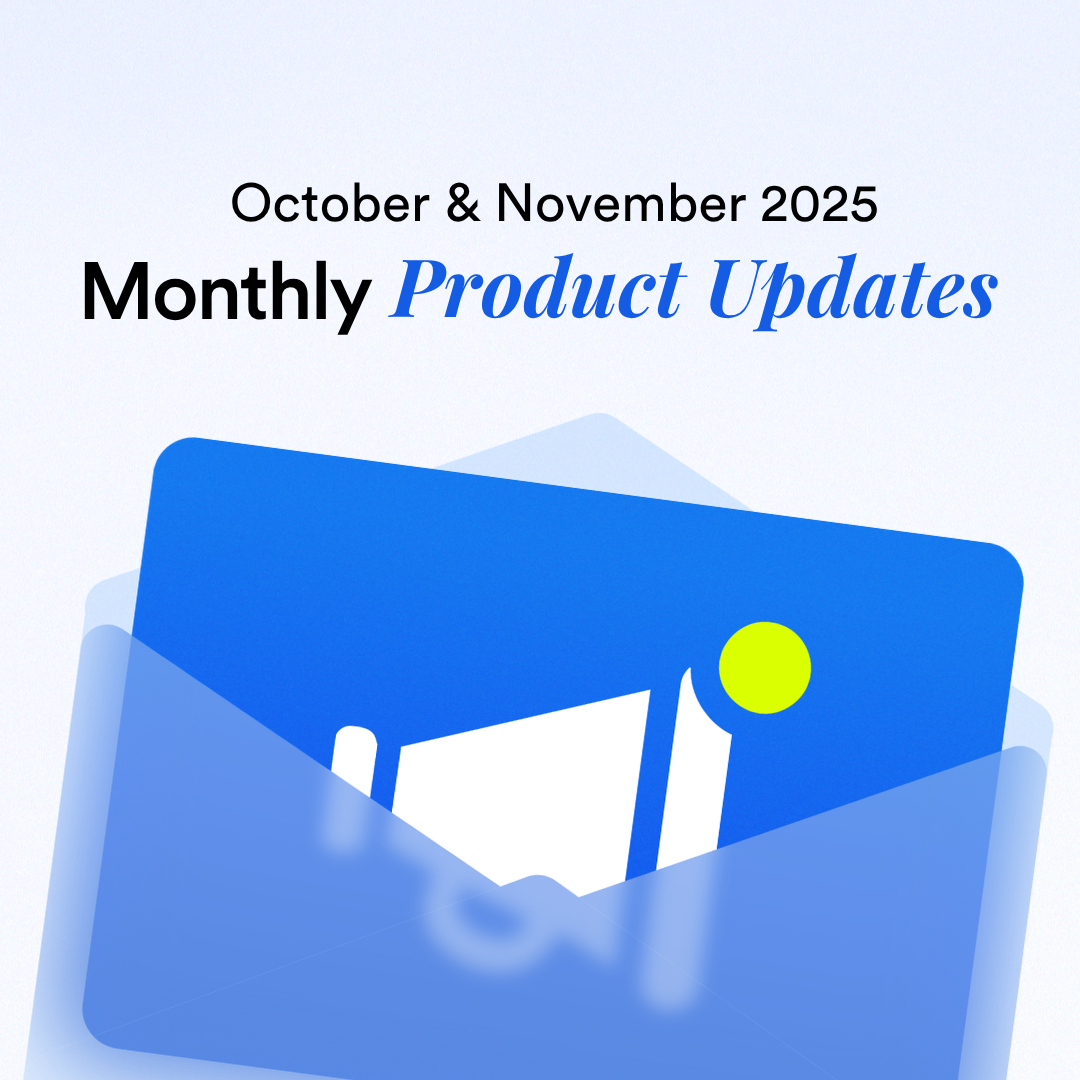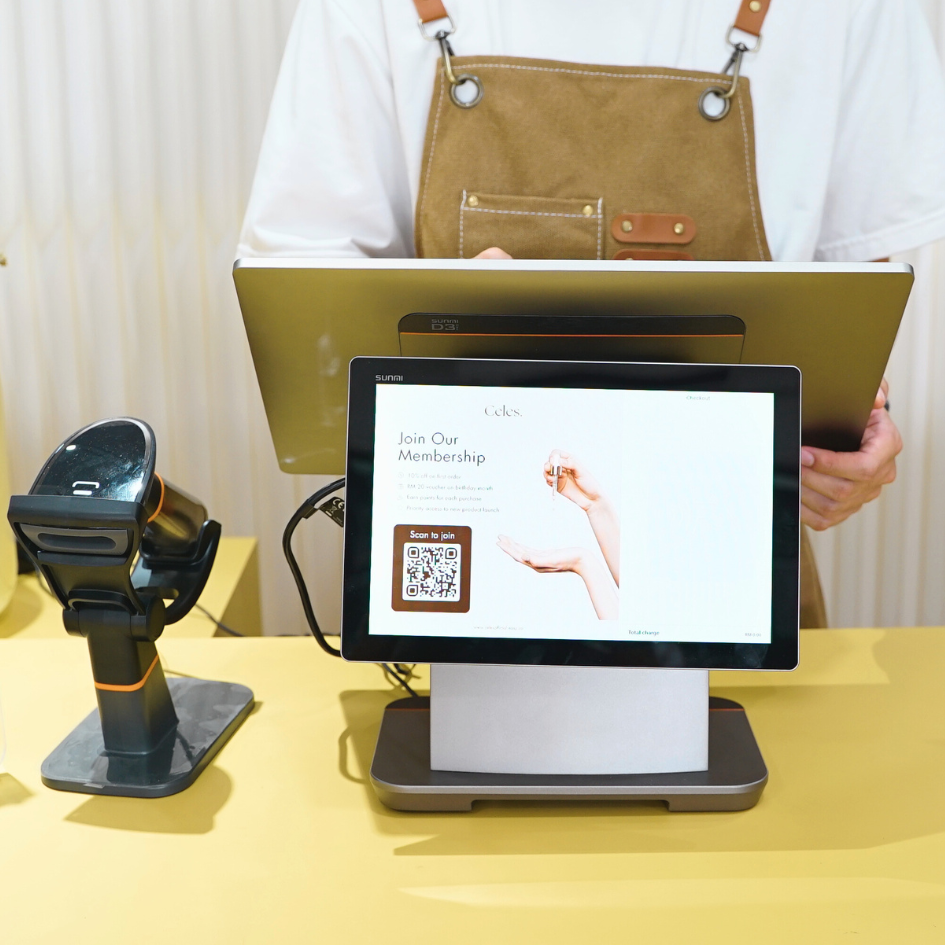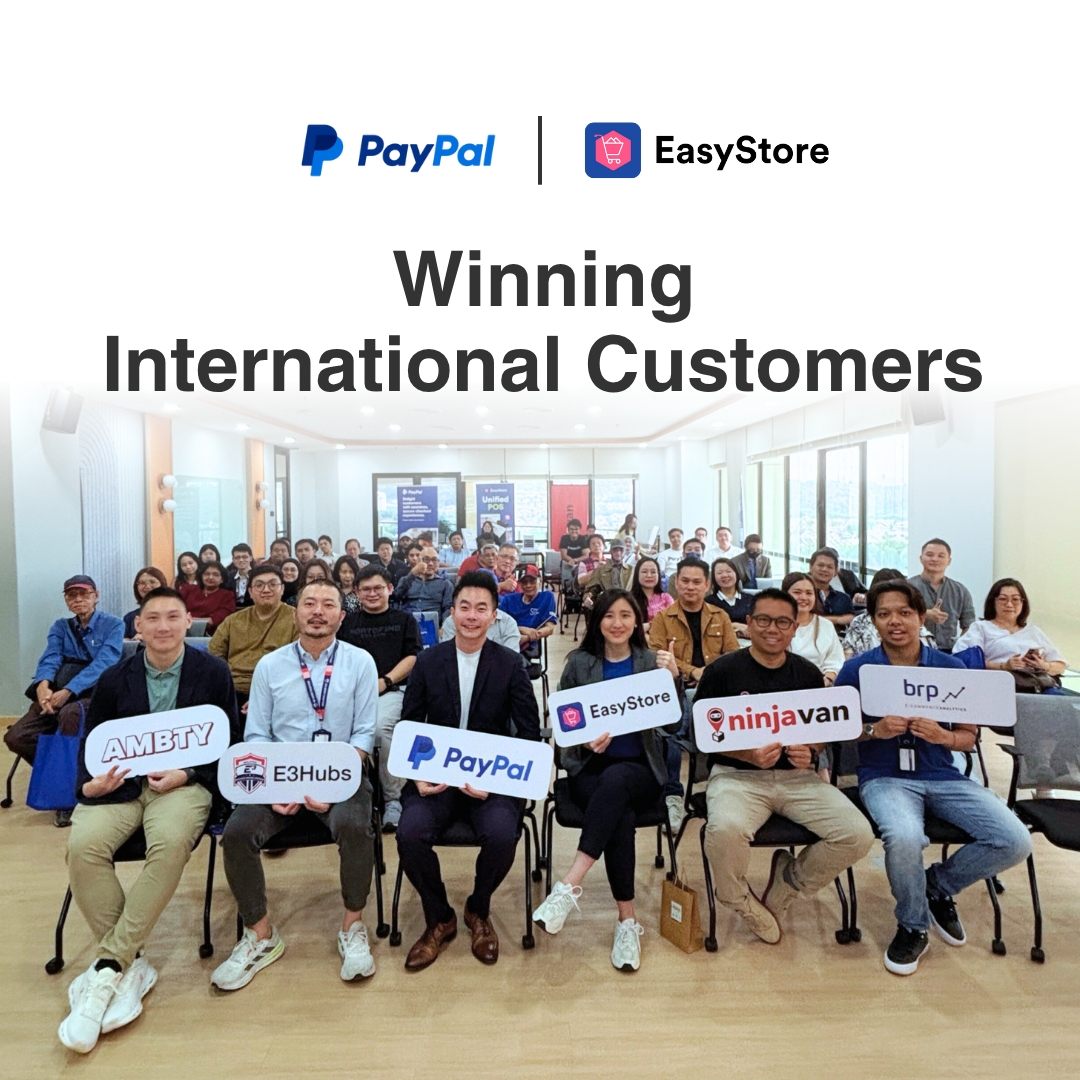Facebook's new Collection ad format
By Amirul Mokhtar · 18th April, 2017

Table of Contents
Facebook recently launched a new ad format that benefits a lot to ecommerce businesses: Collection This new ad format feature has only rolled out to about 50% of advertisers. I am lucky to be a part of the 50% and in this post I will share with you how it works and how you can use it to enhance your ecommerce business.
What is Collection?
Collection is the new Facebook ad format combining a video, slideshow or image with product images taken from a product catalog that will only be shown on mobile feeds placement. Those who sees the ad can watch the video and click on the images of products that will lead them straight to that particular product page. This Facebook ad format is ideal for ecommerce businesses because you can now show video reviews or demos of your products and show the exact products that are being featured (link to products in your online store). Which is a lot less steps between them and the product page.
Product catalog
To get started with the Collection format, you will need to have a product catalog set up which contains a list of all the products you want to advertise on Facebook. This can be uploaded through a static file or with EasyStore, you can sync products from your store to Facebook product catalog using a dynamic feed (auto update). To create a product catalog, go to your Business Manager settings and select Product Catalogs on the left-hand navigation.
Click “Add New Product Catalogs” on the top right and select “Create a New Product Catalog.”
Name your product catalog and select Products as the type. Click “Create Product Catalog.”
Add people who can access your product catalog, if necessary (otherwise, skip it). Then select the pixel that you want to associate with the product catalog. This is highly recommended because pixel allows you to track events for the products such as view content, add to cart, or purchase. Now let’s add a product feed. Make sure the product catalog is selected on the left and find “Add Product Feed”.
Name your product feed and select the currency. As for the upload type, I will show you the scheduled recurring uploads using EasyStore. To get the feed URL, you will need to have the Facebook Pixel app installed to your store first. (Follow this guide if you haven't) If you already have Facebook Pixel set up, copy the link provided in the app.
Head back to your product catalog setting and paste the URL under Feed URL. You can set the schedule upload any time you like. It will upload your feed automatically base on the schedule you set.
Note: The images that will be used for ads involving product catalog (Dynamic product ads or collection), are the product images from your online store. Square images will look best for product Facebook ads. Make sure your images are square if you want to use it in the product feed.
Create a Collection ad
Now that your product catalog is ready, you can start creating ads in the Collection format. Note: Collection format has not fully rolled out. It may not be available to you yet. Create a new campaign using ads manager or power editor. Collection format is only available for traffic and conversion campaign objective.
Collections only work on mobile feeds for now, so make sure to only select Facebook mobile feeds under placements at the ad set level. Other settings in the ad set level is up to you.
Related: 3 effective Facebook Ads targeting for your online store At the ad level, select the “Collection” format option. It should be the last option far right. Again, you may not see it as it is not available to all advertisers yet.
Add an image, video or slideshow. This is what will appear above the products. Fill in the rest.
Now, select the product catalog that you created earlier. You also have the option to create a product set which means that you can separate it out base on categories of your products or even brands. The ad will feature four products. Select the products that you want to be featured. I suggest featuring the products that are in the video or slideshow above it.
When to use collections
This is a great improvement for ecommerce businesses. Previously, we would advertise video reviews of products or a slideshow of multiple products. What if the viewer is interested in a particular product? They would need to visit your online store and look for that product or contact you about it. You will lose many potential customers from that extra step. And some people don’t even think about the products being showed. They just view the video as entertainment But that all changes with Collection. The video attracts attention and get initial engagement. Then the viewer sees the related products right below and clicks. Businesses that do not have an E-commerce website will not be able to enjoy this amazing new Facebook ad format so if you don't have an online store yet, start for free now!