7 ways you can use Canva for your Ecommerce business
By Amirul Mokhtar · 12th July, 2016

What is Canva? Canva is a design tool that makes you look like a professional designer even when you have no design skills what-so-ever. It’s loaded with enough easy-to-use features and pre-made templates that allow you to create stunning visuals. Canva is great for you if you are a part-time ecommerce entrepreneur, a one man show, or even running a business from your home. There really is “no design skills required” to use the design tool. In this post, I will guide you on how you can craft out stunning visuals for your online business use, so you don’t need to hire designers to get the job done.
#1 A header that is just the right size
Your business identity is important so it is really important for you to display it correctly on your site. The copy of your logo you have now is probably a specific size. When you upload your logo, it may not be the proper size for your header. Use the custom dimensions feature to get the exact size you want for your header.
Upload your logo or header and adjust the size so it fits the canvas size you selected.
Download the finished image either in png or jpg format and upload it to your online store.
You can also use the text feature to add in your brand promises. For example: Guaranteed quality, committed to excellence, and so on.
#2 Sliding banners that capture attention
A common element in most online storefront is the use of sliding banners. This is usually used to capture visitor’s attention to store promotions or product highlights. The first step is to figure out the size of the banner. If you are unsure about the dimensions, you can start with a 2:1 ratio. For example 600 x 300px is a good start. Use the custom dimension feature to create your custom canvas size. Upload images you would like to use for the banner. If you don’t have any images in hand, you can look through a library of high resolution images at Pixabay. It’s free to use. Add in texts to the image and use a call-to-action button generator to add in a “shop now” button in your banner image.
#3 Standardized product photo display
Having your product photo display standardized in terms of size and ratio, will really make your site look professional. But your product photos may not be the same size or the same ratio. Here is how you can use Canva to fix that. First you will need to decide the ratio of the dimension. If your product photos involve models (fashion industry), you may want to use a portrait dimension (Example: 300x800px) A 1:1 ratio will work for most products. (Example: 400x400px)
Upload your product photos and adjust accordingly to the dimensions you have set.
Tips: You can easily duplicate a page by clicking on the “copy page” icon on the right
#4 Create stunning social media visuals
A really great thing about Canva is that it comes with many pre-made designs for social media use. The first thing you have to do is choose a design type. This can be the social media platform you want it for. For example, you choose the Facebook post design type if you are looking to create visuals for a Facebook post.
The image dimension is already pre-set to the most optimal size for that particular social media platform. If you don’t have any design ideas, you can start with the Canva layouts on the left menu. It is easily editable. Bonus: Use social media management tools to schedule posts in advance
#5 Email headers
Email should be a big part of your conversion strategy. A plain text email can be boring at times. You can spice up your email newsletters with stunning email headers. Choose the email header design type and you can start with the pre-made Canva layouts.
#6 Flyers
Canva is not just for creating visuals for online use. You can also design your offline marketing materials such as posters or flyers. Generate a discount code using EasyStore’s discount code generator and put it into your flyers. You can put in the flyers in every shipment to encourage repeat purchases.
#7 Business card
Yes, you can also design your business card using Canva. Just choose the business card design type and start with the pre-made designs. You can change the colors and fonts to match your business image. If you are holding off your dreams of running a professional Ecommerce business because you lack the design skills, now there is no excuse. With Canva, anyone can be a professional designer. Start designing a beautiful online store today!
Latest articles
-

5 Key Reasons Malaysian Women Are Choosing Memories Fashion Over Global Brands
By · 30th Dec, 2024
-
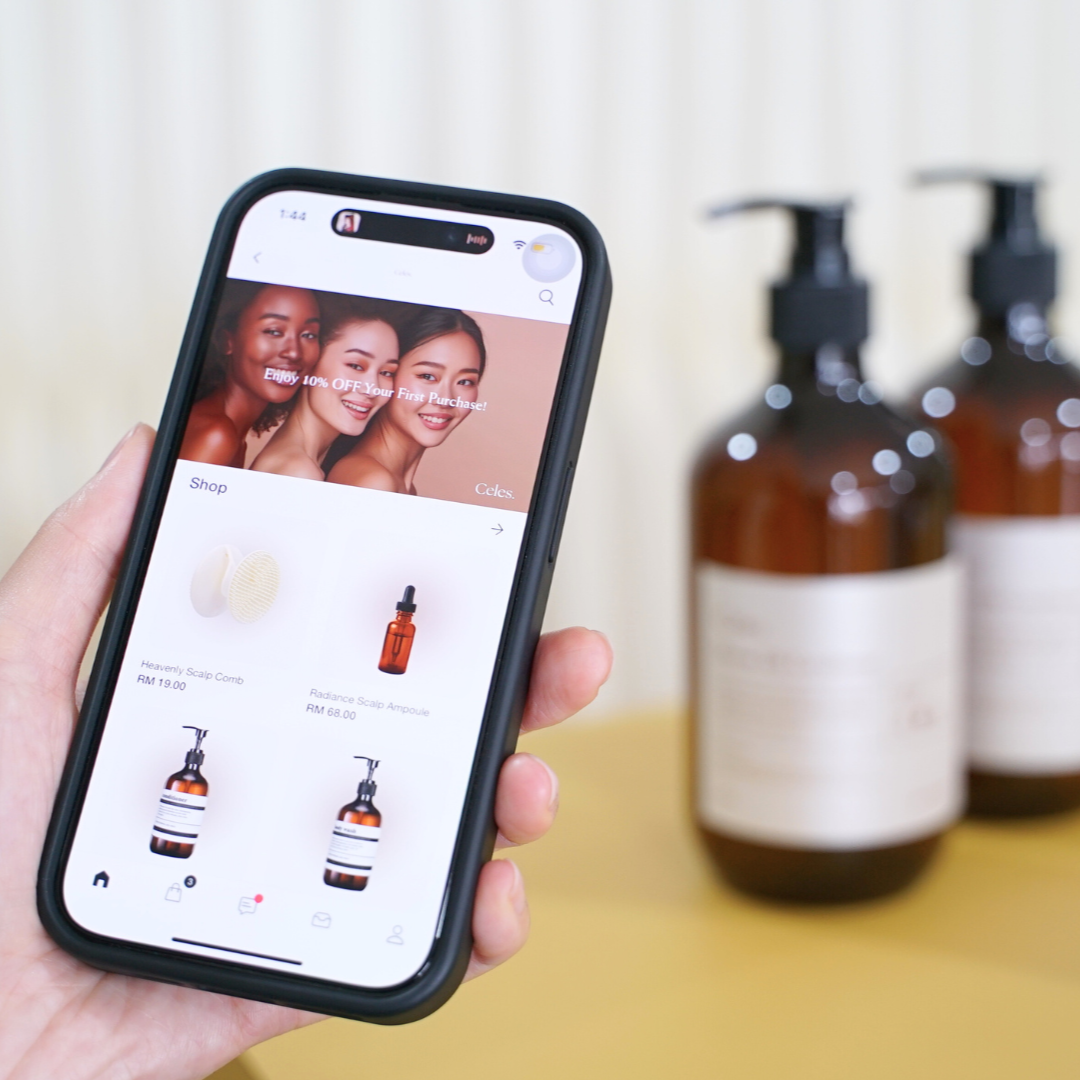
5 Things That Will Surprise Customers Inside EasyStore Shopping App
By Cavan Koh · 19th Dec, 2024
-
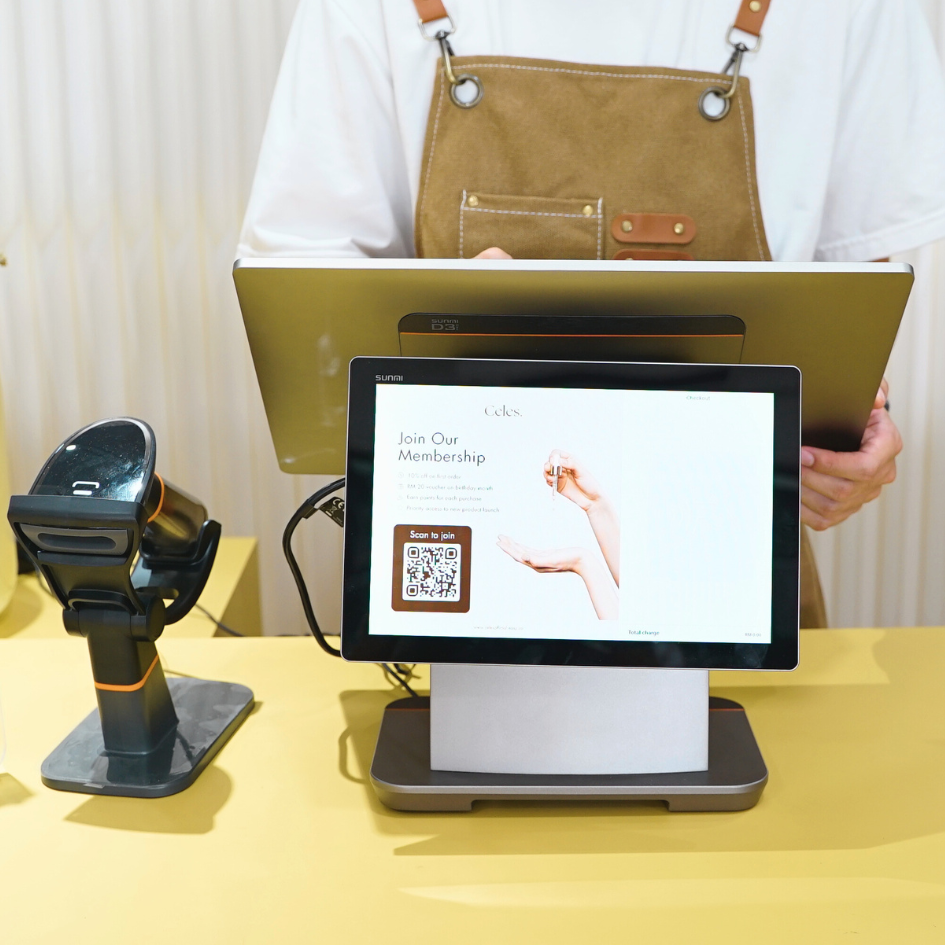
Top 5 POS System in Malaysia
By Cavan Koh · 19th Dec, 2024
-

Customer Experience vs Customer Service: Whats The Difference?
By Cavan Koh · 15th Dec, 2024
-

5 Examples of Successful Loyalty Programs in 2024
By Cavan Koh · 14th Dec, 2024
-
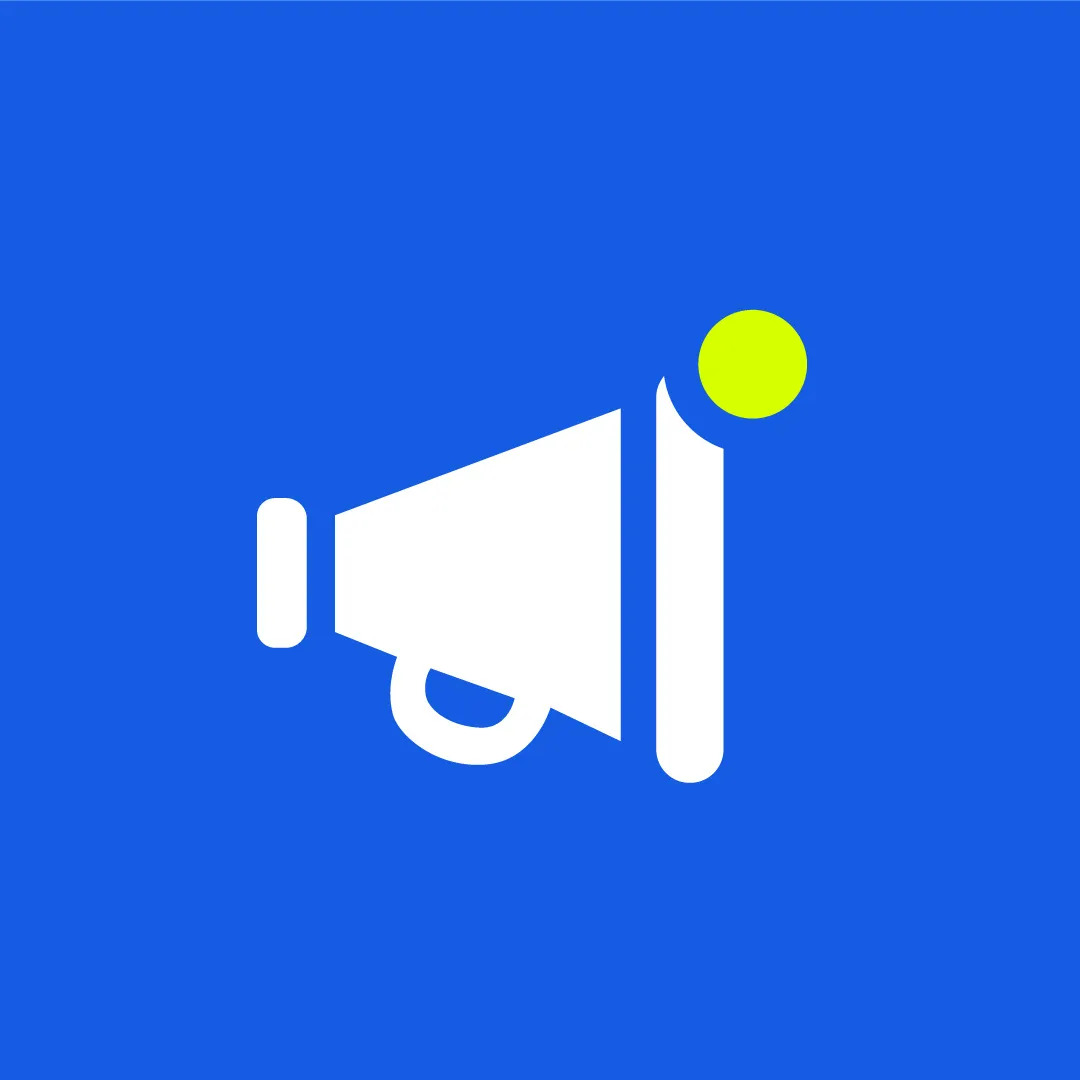
November 2024 Product Updates
By Cavan Koh · 7th Dec, 2024








