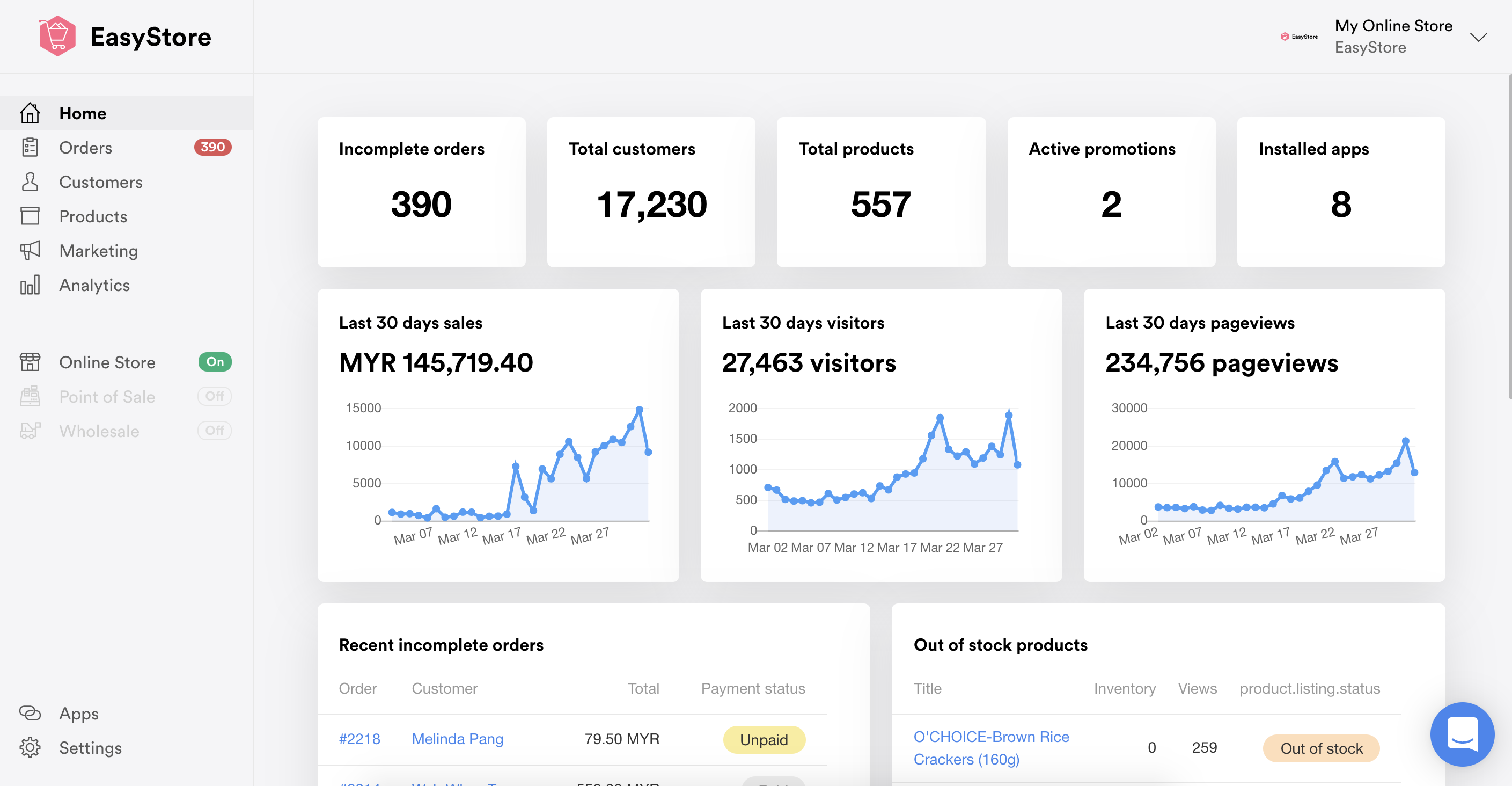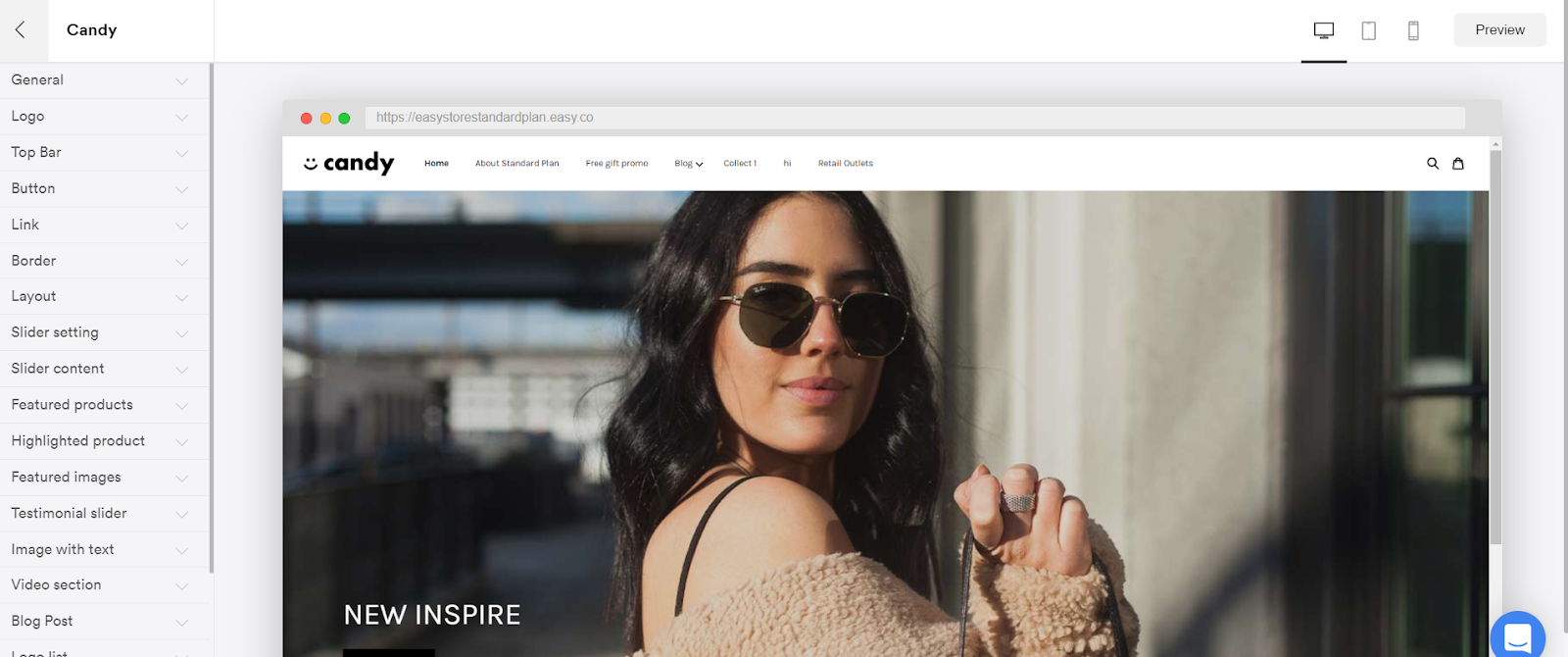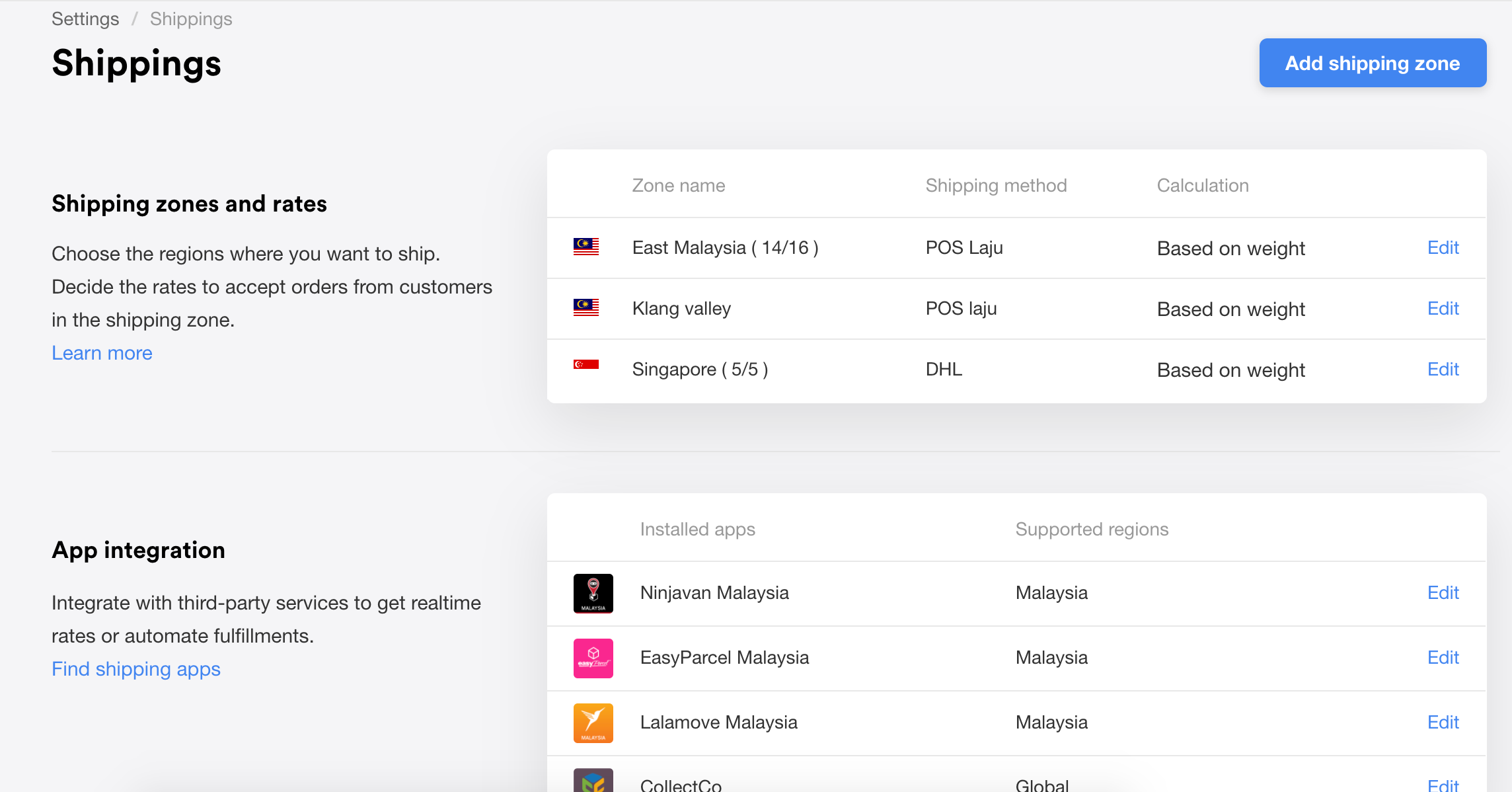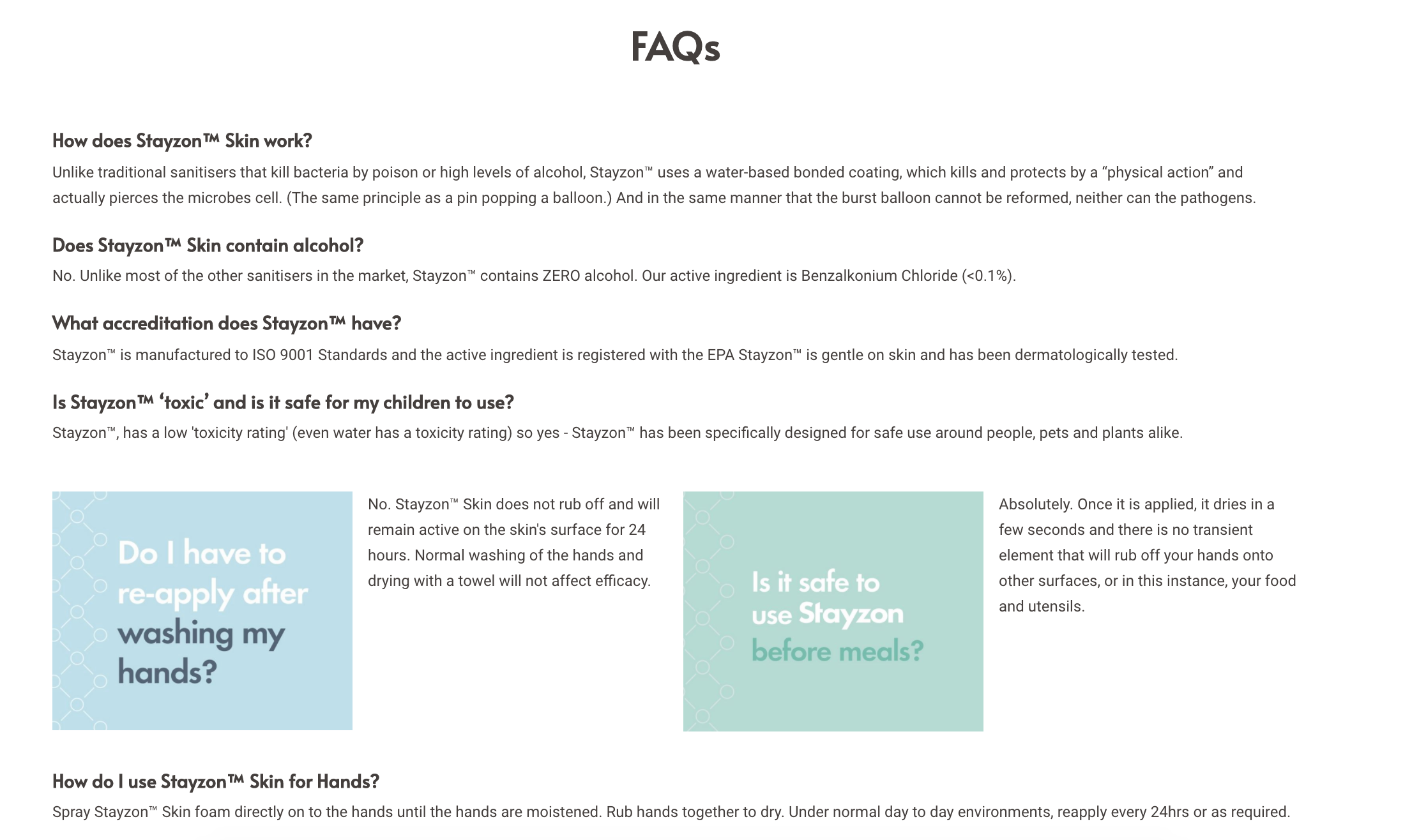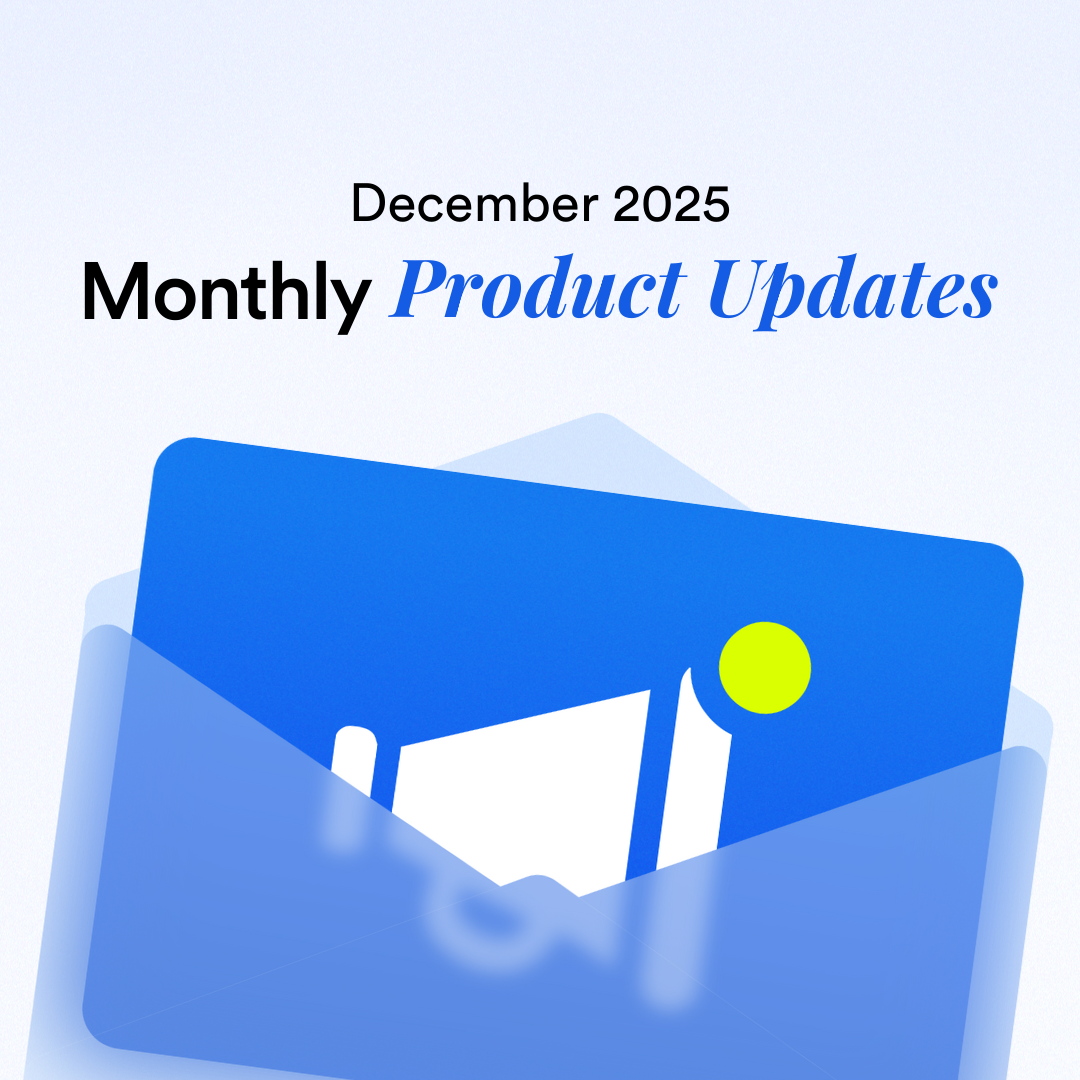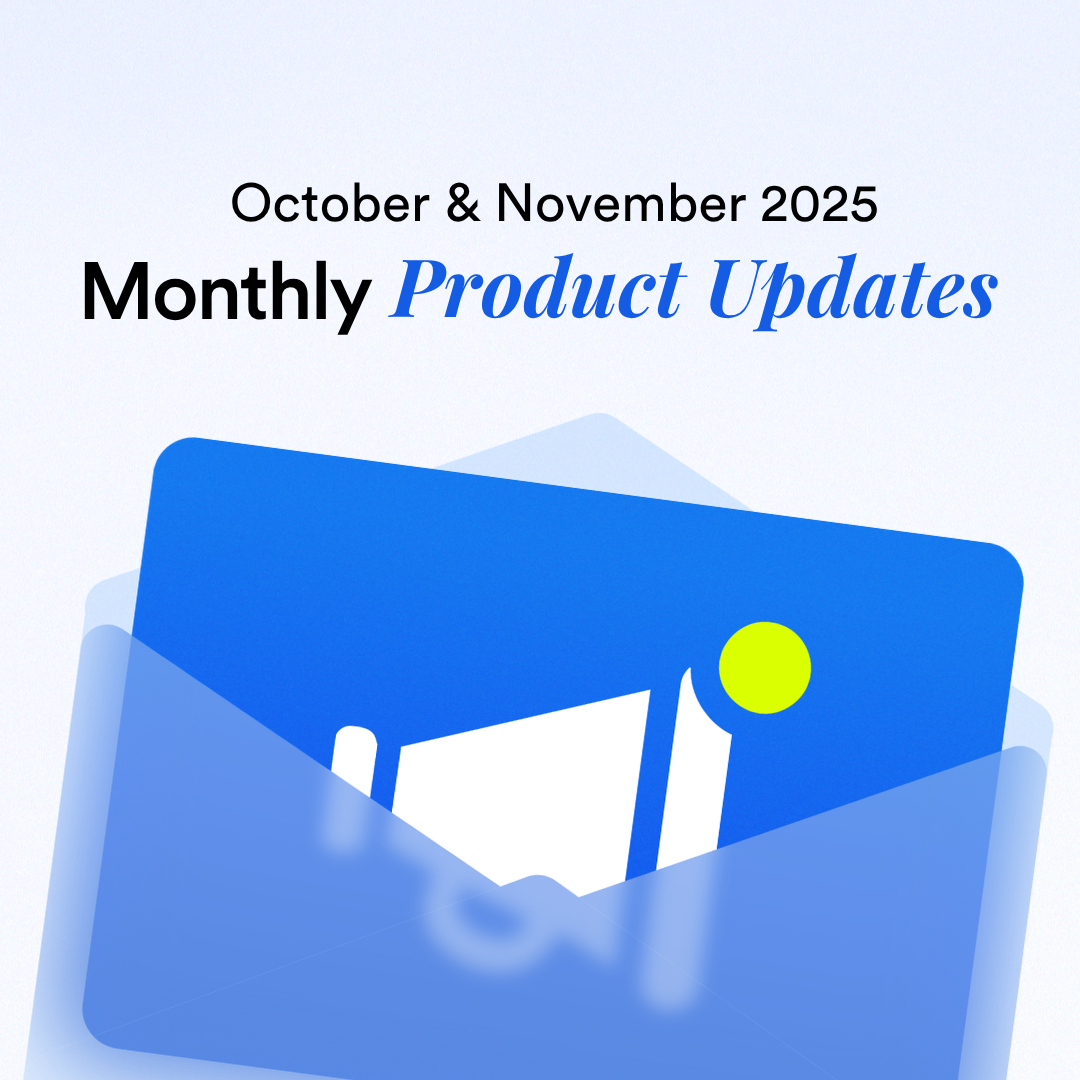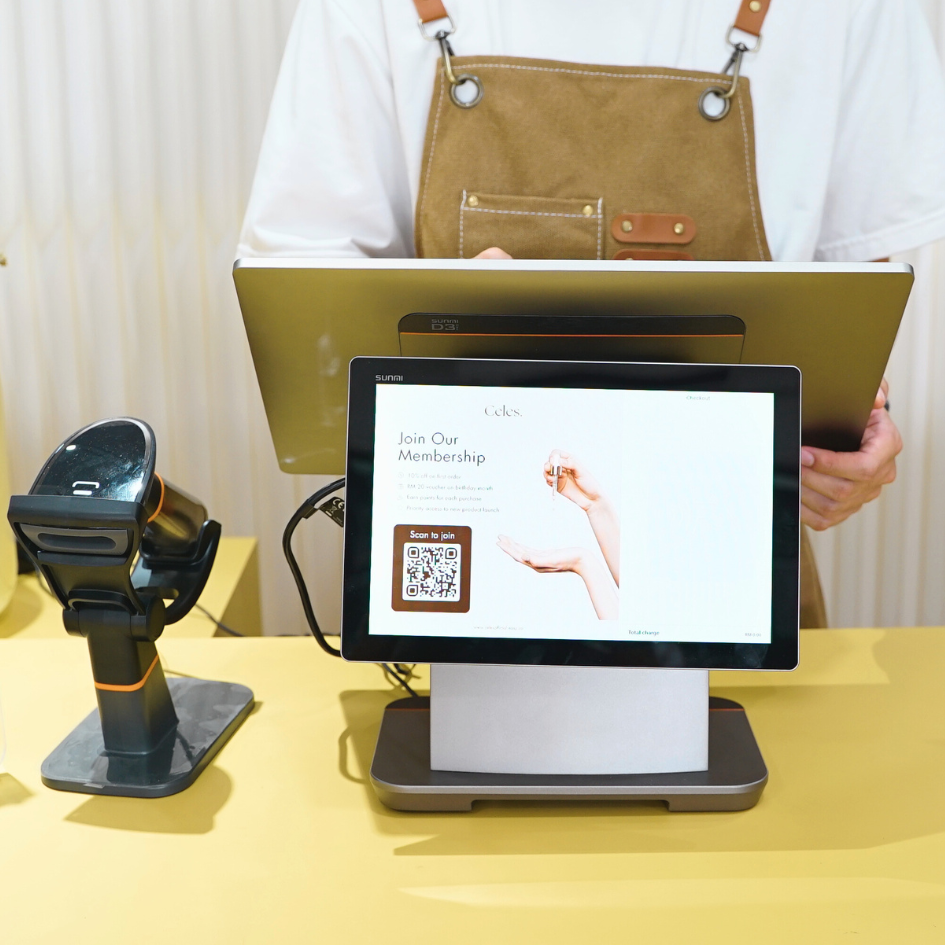How to Quickly Launch Your Online Store with EasyStore
By Max · 31st March, 2020
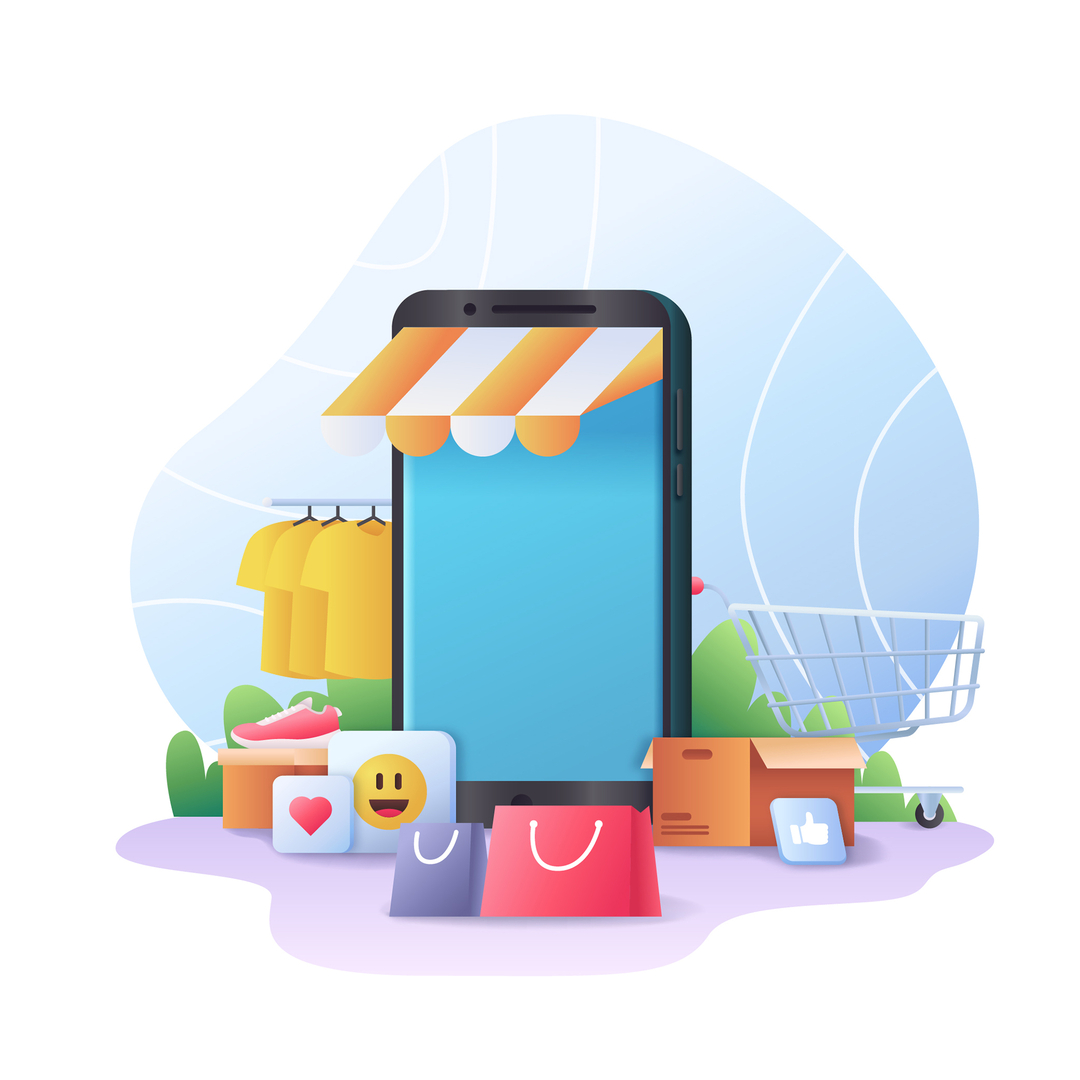
Table of Contents
This blog was updated on 22 April 2025, for more information connect with our team: https://www.easystore.co/contact
Introduction
When the Movement Control Order (MCO) was introduced, panic buying quickly became the norm. People rushed to stock up on essentials like food, household items, raw materials — even skincare.
At EasyStore, we’ve always been dedicated to helping businesses grow online. And in times like these, we're even more committed to making it easier for traditional businesses to set up and start selling on their own online store.
We’ve seen inspiring new EasyStore merchant during this period, and here are a few highlights for your reference:
New Merchant Spotlight
BONFISKEN DELI
No more waiting for Facebook Live — you can now order fresh seafood online, anytime.
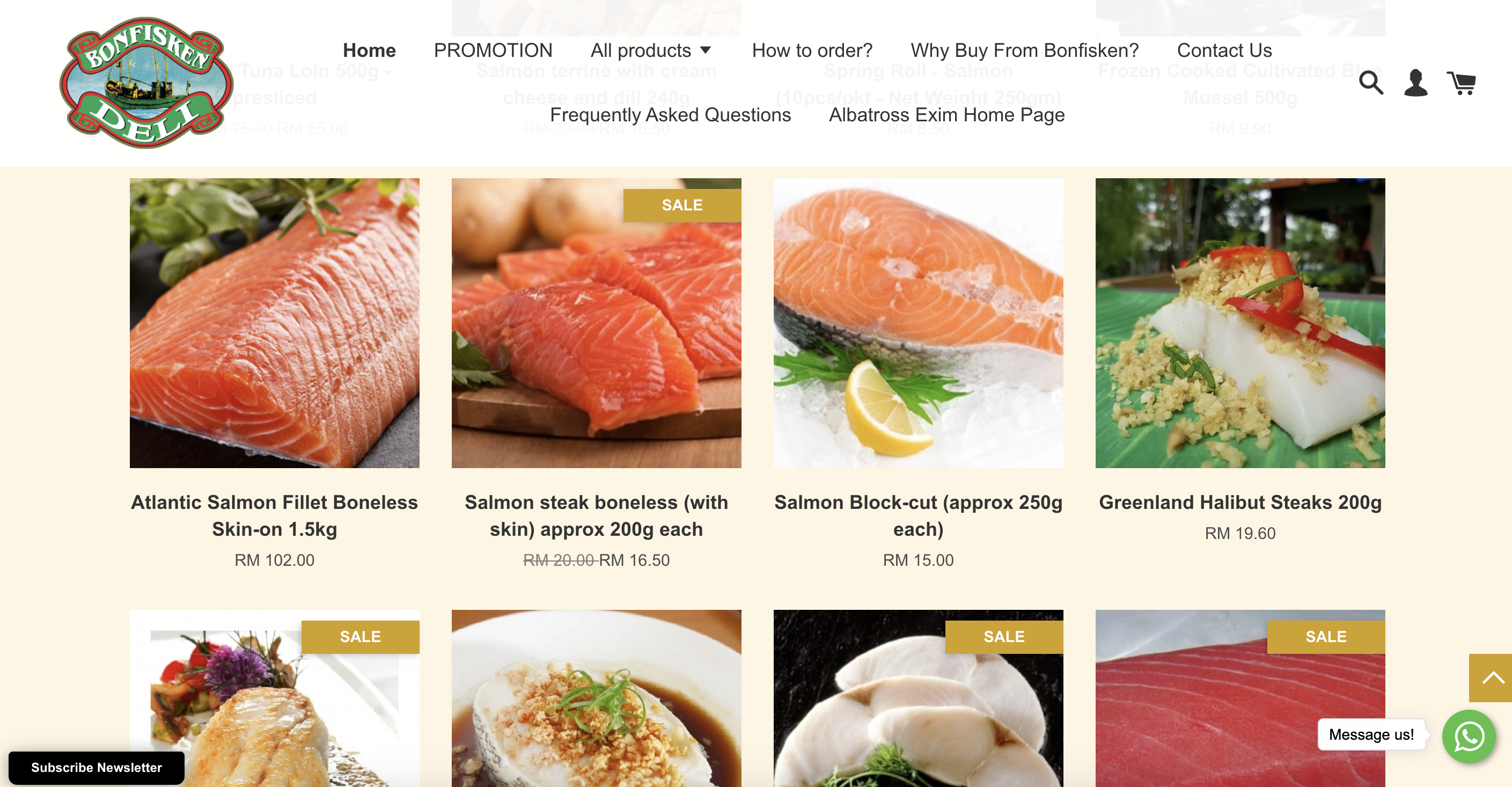
What We’ll Cover:
Checklist before launching your online store
Quick setup guide for your EasyStore store
Checklist Before Launching Your Online Store
1. List Three Preferred Domain Names
Think of three domain names for your business. In case your first choice is taken, you’ll have alternatives.
2. Prepare Product Images
No need for professional cameras — your mobile phone and good natural lighting (your garden works great!) will do the job.
3. Prepare Product Information
Customers want to know what they’re buying. A clear, well-written product description reduces customer service inquiries.
4. Prepare Your Business Documents
Get your business registration copy (SSM) and your company’s latest 3-month bank statements ready for payment gateway applications.
5. List Down Your Top FAQs
You probably get asked the same 10 questions by customers. Prepare your FAQ section to display them clearly on your store.
6. Design Your Business Logo
Your logo represents your brand — make sure it’s ready for display on your online store.
Quick Setup for Your Online Store
1. Sign Up for an Account
Start here: www.easystore.co — enjoy a free account to kick off your online business.
Tips: Choose a proper store name as it can’t be changed later.
2. Pick a Theme for Your Business
Navigate to: Online Store > Themes > CustomizeSave your settings once done.
Tips:
A default theme is pre-installed — you can keep it or browse more free themes.
Upload your logo and apply your brand colours.
Preview your store on mobile, tablet, and desktop views.
3. Start Uploading Your Products
Add your product name, images, description, and price.
Tips:
EasyStore themes offer auto-crop for images.
Use the bulk upload feature for 50+ products.
Organize products into collections for easier browsing.
Write detailed product descriptions — it’s your virtual salesperson.
4. Set Up Your Payment Method
Setting up payments is simple. Choose between manual or automated payment methods.
In critical periods like this, we recommend automated payments via payment gateways — so you don’t need to manually check bank transfers.
Recommended Payment Gateways:
Fast approval (1 day): senangPay (50% off for EasyStore merchants on the advanced plan)
Lowest transaction fee: Billplz (RM 1.50 per online banking transaction)
Instant approval: Stripe
Tips:
After your payment gateway is approved, you’ll receive your integration ID/key. Insert it into your EasyStore payment settings.
5. Set Up Your Shipping Method
Decide how you’ll ship your parcels — manual or automated shipping.
Manual: You set up your own rates and manually input tracking info.
Automated (third-party integration): Real-time shipping rates are calculated automatically, and customer shipping details auto-fill during fulfillment. Just print the airway bill and attach it to the parcel.
Available Integrations in Malaysia:
EasyParcel, Lalamove, Ninjavan, CollectCo
Tips:
Offering free shipping can increase conversions.
You can offer free shipping on specific products in EasyStore.
6. Add Essential Pages
Time to display your prepared FAQ and other important pages like About Us, Shipping Info, or Size Guide.
Navigate to: Online Store > Pages > Add Page
Tips:
Choose where to display the page: Main menu, footer, or as a hidden page.
Use the editor to customize and design your landing pages.
7. Place a Test Order on Your Store
Go through your store’s shopping and checkout process like a customer would.
If everything works — you’re ready to launch!
If not — reach out to our guru team, and we’ll help you resolve the issues and get your store live as soon as possible.
Let’s Get Started
We’re here to help you navigate this challenging time and support your journey to online success.
Need help?
Email us at hi@easystore.co or message us via WhatsApp.
Useful Article:
Advanced Online Store Setup Tips for Food & Beverage Businesses
Make Customers Love Buying From You
EasyStore empowers your brand to prioritize customers and enhance their experience, creating a unified customer experience (UCX) that makes customers love buying from you.
Over 50,000 brands have grown their businesses by embracing unified customer experiences (UCX) strategy through EasyStore across multiple sales channels - online store, retail outlets, marketplaces, and social media, ensuring consistency in product and service offerings for a seamless shopping journey.
Embrace UCX and redefine your business success today
Discover how UCX can elevate your customer engagement with a truly unified journey for your customers, streamline operations, and drive growth across all channels.
Contact Us