How to Automate Shopee Product Bumping for More Traffic and Sales
By Amirul Mokhtar · 24th September, 2022
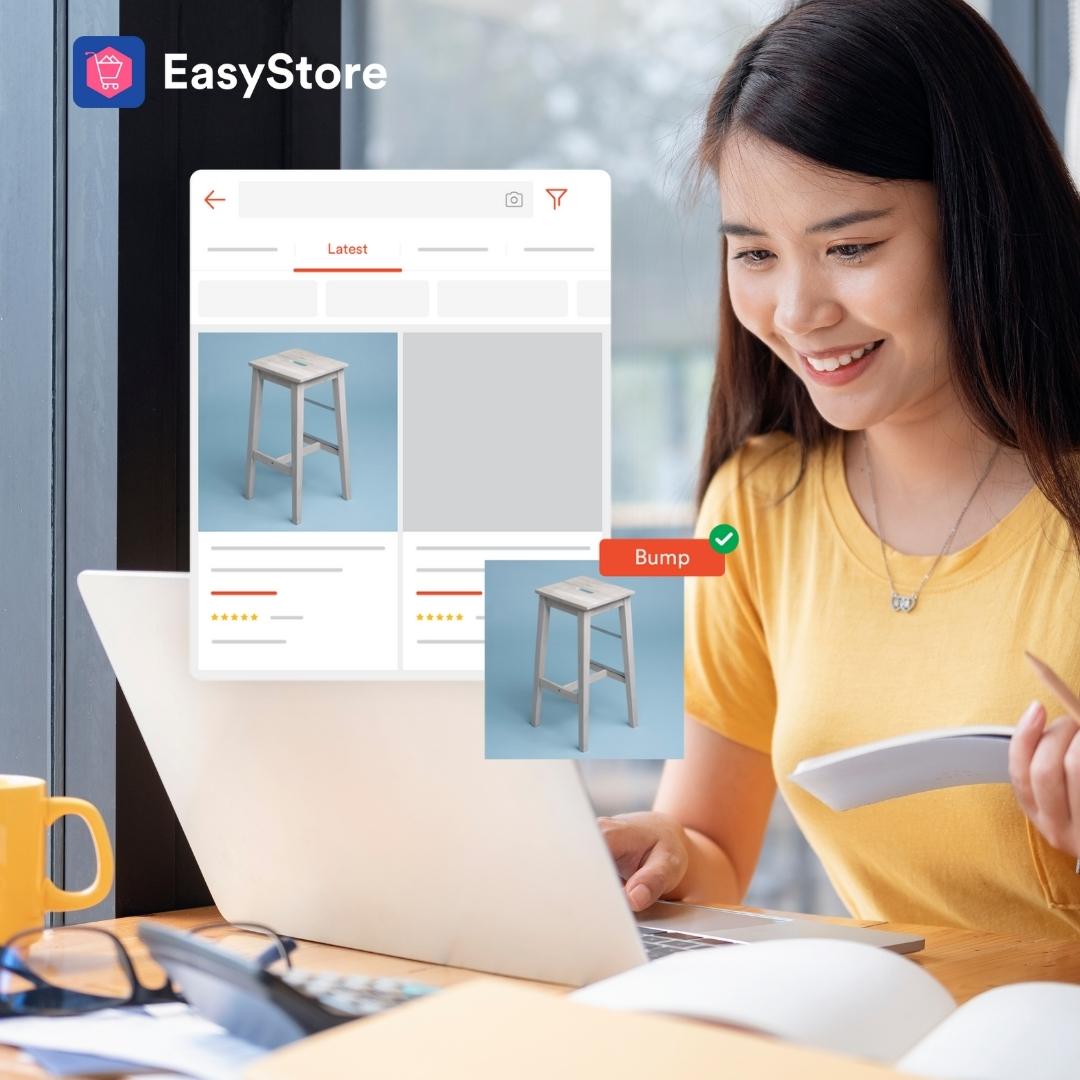
This blog was updated on 14 May 2025, for more information connect with our team: https://www.easystore.co/contact
How to Automate Shopee Product Bumping for More Traffic and Sales
Shopee offers a range of tools to boost your product visibility and increase sales, and one of these tools is the bump function (previously called “boost”). This free feature allows you to move your product listing to the top of its category’s search results under the ‘Latest’ tab.
However, there are a few limitations: only five products can be bumped at a time, and you’ll need to wait four hours before bumping more products.
If you don’t want to keep setting alarms every four hours to bump your products, here’s how you can automate the process using the Auto Bump tool.
How Does Shopee Auto Bump Work?
Instead of manually selecting products to bump every four hours, Auto Bump allows you to queue products for automatic bumping.
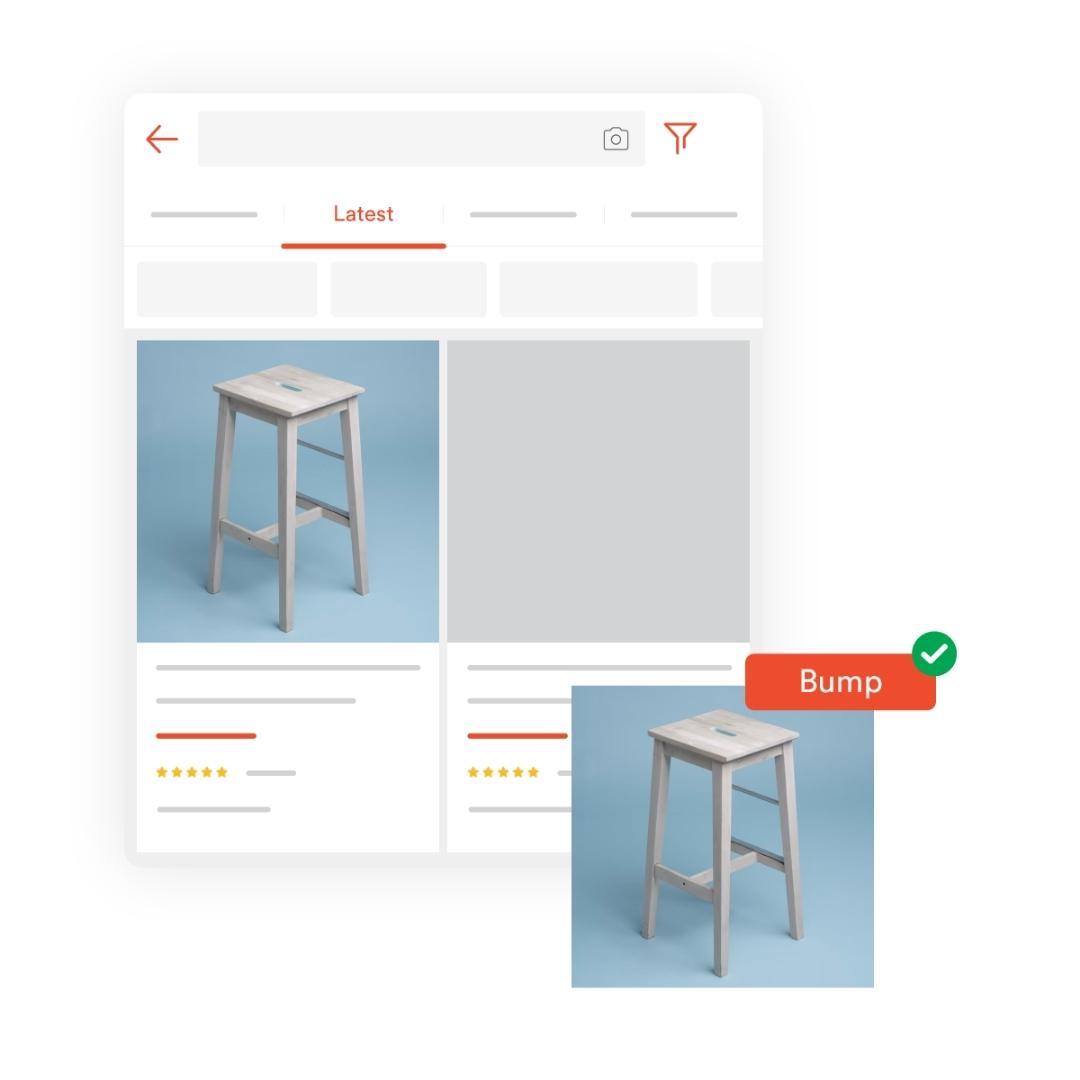
Once a product has finished its 4-hour bump, the next product in the queue will be automatically bumped. This system saves you time and ensures your products remain visible in Shopee’s search results without manual intervention.
How to Use Shopee Auto Bump with EasyStore
The Shopee Auto Bump function is available through EasyStore, a multi-sales channel solution that allows you to manage all your e-commerce platforms in one place.
Follow these simple steps to use Auto Bump:
1. Log in to your EasyStore admin panel.
Don’t have an account? Sign up for a free trial.
2. Go to Channels > Shopee > Auto-bump.
3. Select the products you want to bump and add them to the queue.
Ensure that you’ve already added your product details to EasyStore or imported your Shopee products into EasyStore.
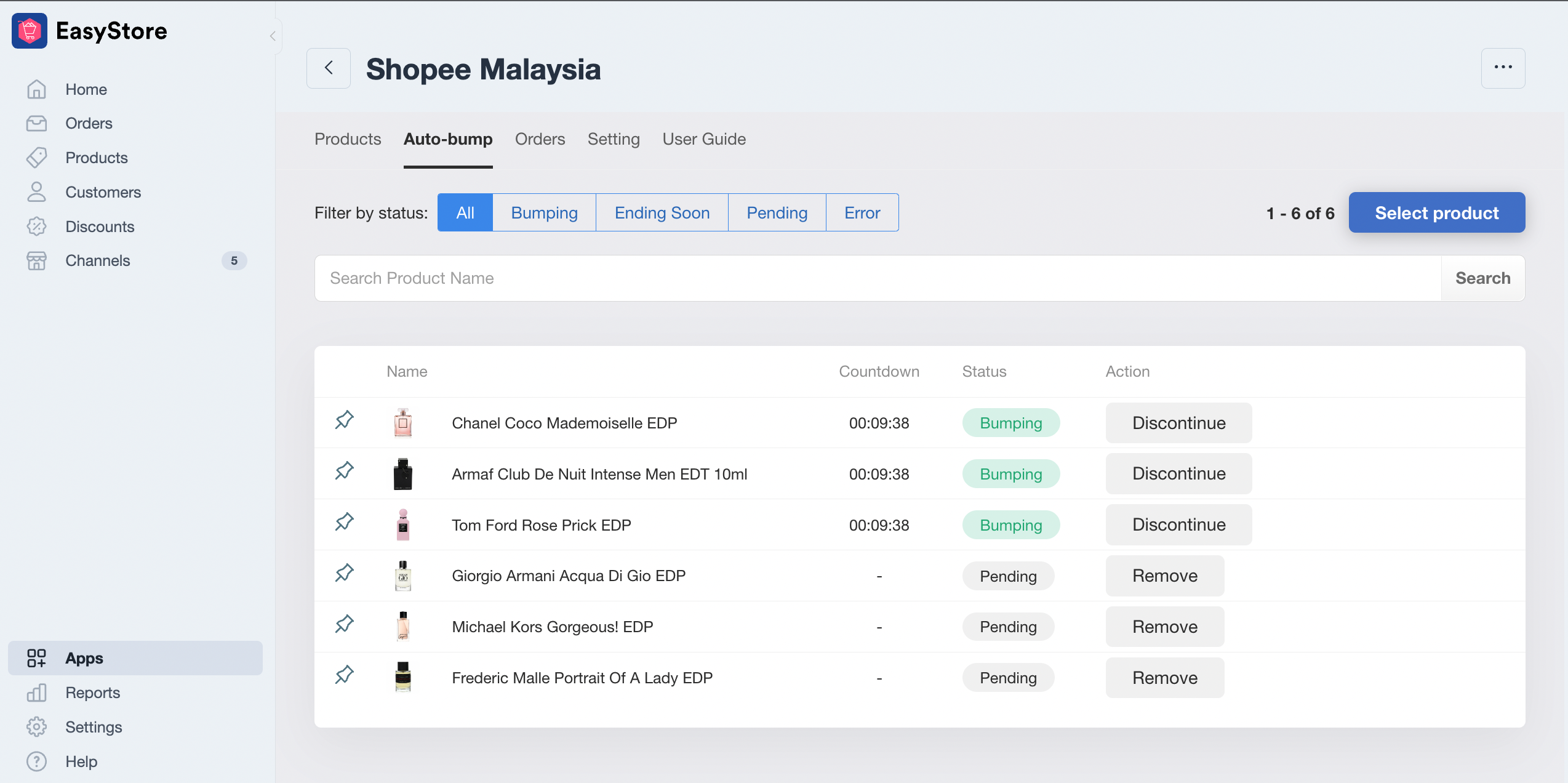
4. The tool will automatically bump up to 5 products for 4 hours.
After 4 hours, the next product in the queue will be bumped automatically.
Advantages of Using Shopee with EasyStore
Using EasyStore for your Shopee store offers several benefits:
Centralized management: Manage product listings, orders, inventory, and customers across multiple sales channels from one dashboard.
Additional tools: Access useful features like Auto Bump, a product photo watermark template, displaying Shopee ratings on your website, and more.
Clone your listings: Easily replicate your Shopee product listings to other platforms like your own online store, Lazada, TikTok Shop, and more.
Find out more about Shopee x EasyStore.
How to Link Your Shopee Store with EasyStore
Need help connecting your Shopee store with EasyStore? This step-by-step video guide will walk you through the process.
Make Customers Love Buying From You
EasyStore empowers your brand to prioritize customers and enhance their experience, creating a unified customer experience (UCX) that makes customers love buying from you.
Over 50,000 brands have grown their businesses by embracing unified customer experiences (UCX) strategy through EasyStore across multiple sales channels - online store, retail outlets, marketplaces, and social media, ensuring consistency in product and service offerings for a seamless shopping journey.
Embrace UCX and redefine your business success today
Discover how UCX can elevate your customer engagement with a truly unified journey for your customers, streamline operations, and drive growth across all channels.
Contact UsLatest articles
-

Getting Started with EasyStore
By EasyStore Team · 26th May, 2025
-
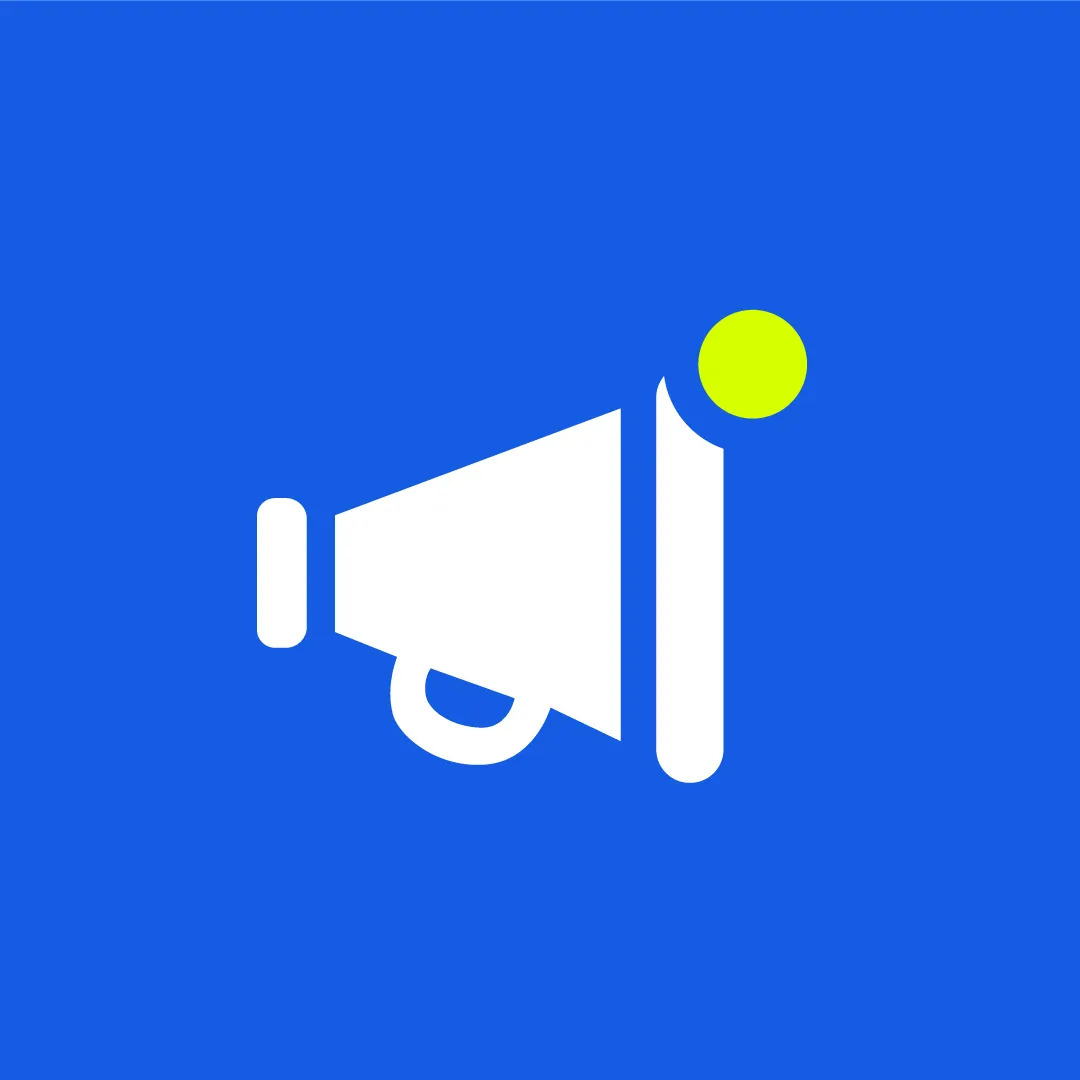
May 2025 Product Updates
By Cavan Koh · 5th May, 2025
-
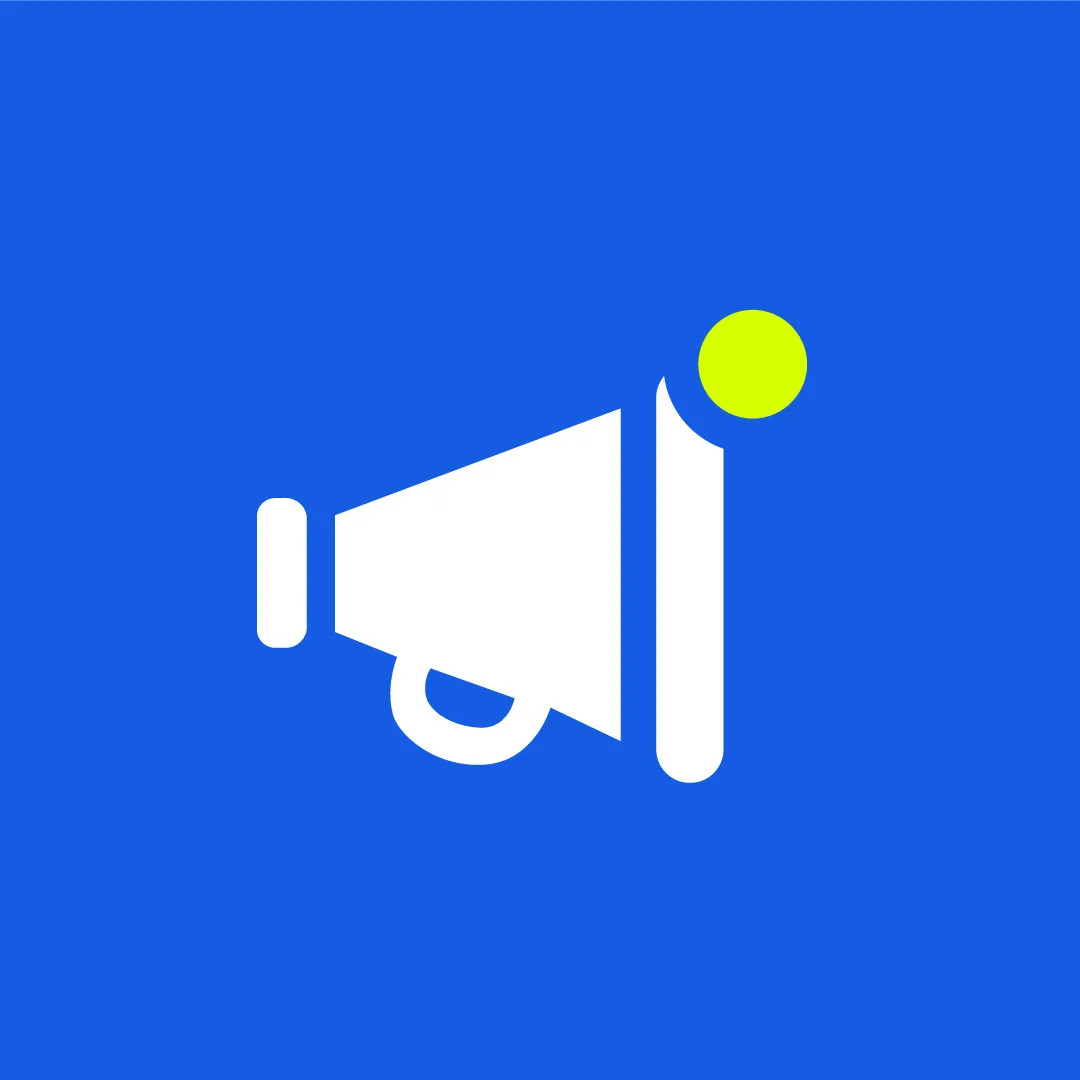
April 2025 Product Updates
By Cavan Koh · 13th Apr, 2025
-
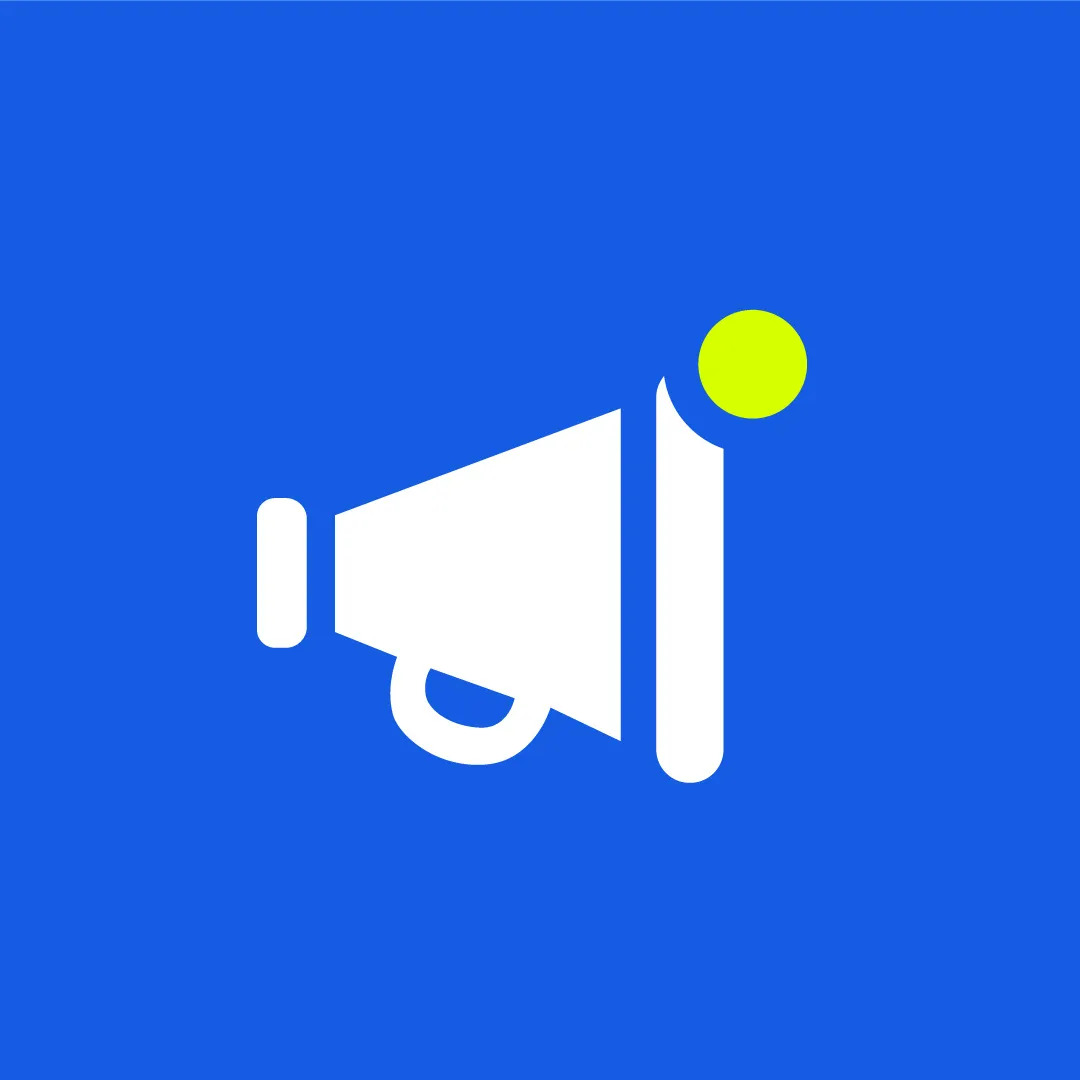
March 2025 Product Updates
By Cavan Koh · 9th Mar, 2025
-

How These Retailers Use UCX to Prepare for Ramadan—and Keep Customers Coming Back
By Frost Chen, Poh Sook Yan · 2nd Mar, 2025
-

EasyStore and Partners Sign MoU to Empower 1,000 SMEs with Unified Commerce Solutions
By EasyStore Press · 26th Feb, 2025